⭐ Sections
Quick order list
Allow customers to quickly browse and add multiple product variants to their cart from a simplified, table-style list. Ideal for wholesale buyers or repeat customers, the quick order list improves speed and efficiency during shopping.
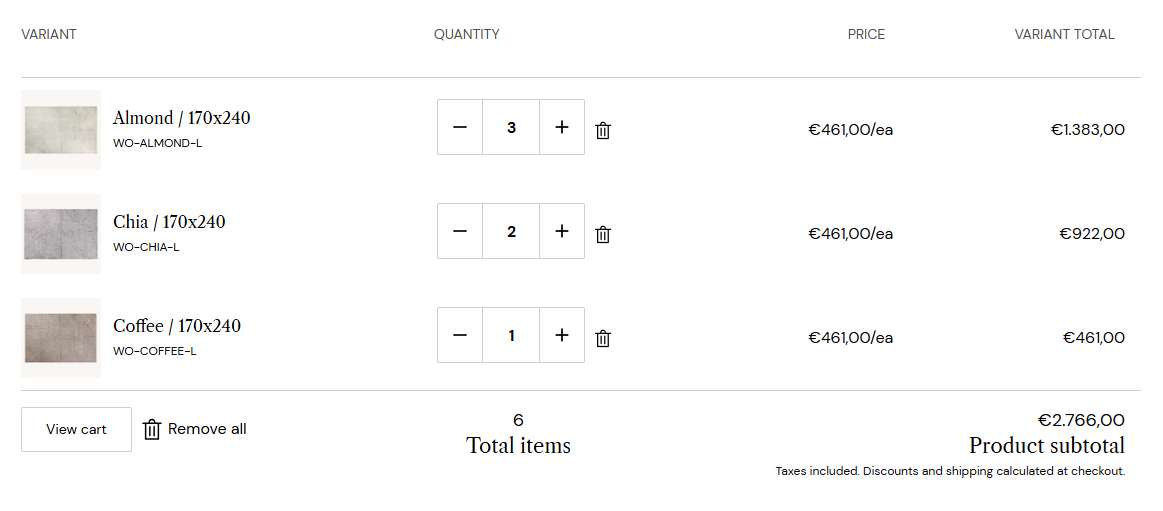
Adjust Quick order list section
These settings allow you to customize the appearance and layout of the Quick order list section, ensuring it aligns with your store’s design and enhances the shopping experience.
Within the Quick order list settings, the following fields can be adjusted:
Show variant image
- Toggle this switch to show or hide product variant images. When enabled, a small image of each product variant will be displayed in the list, helping customers visually identify their selections.
Section padding
Top padding: Adjust the space at the top of the quick order list section. Measured in pixels (px), this controls the vertical spacing above the section for improved layout consistency.
Bottom padding: Adjust the space at the bottom of the quick order list section. Also measured in pixels (px), this controls the vertical spacing below the section.
Custom CSS
- Add custom CSS to further style and tailor the Quick order list to your store's branding and design needs.
Section layout and functionality
The Quick order list is presented in a table format, with the following columns:
- Variant: Displays the product name, variant title, SKU, and optionally an image.
- Quantity: Includes minus/plus buttons to adjust quantity and a trash icon to remove the item from the list.
- Price: Shows the unit price per item.
- Variant Total: Displays the total price for each variant (unit price × quantity).
Below the list, customers can:
- View cart to proceed to checkout.
- Remove all items with one click.
- See the total number of items and the product subtotal.
Tip
The Quick order list is best used on B2B or bulk ordering pages where customers frequently purchase multiple items.