Polyform theme
Installation
To install Polyform, complete the following steps:
In your store's Shopify admin, navigate to Sales channels > Online store > Themes.
From the Add theme dropdown, select Visit Theme store to open the Shopify Theme store.
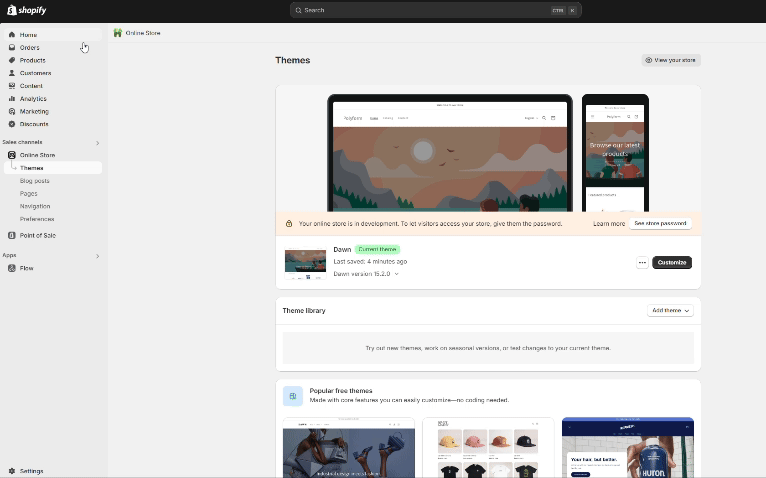
In the Search field, enter Polyform as the search term.
Select Polyform from the search results.
On the Polyform theme page, select View demo store to explore the theme in action. If you like it, you can then download it for free into your store using Try theme.
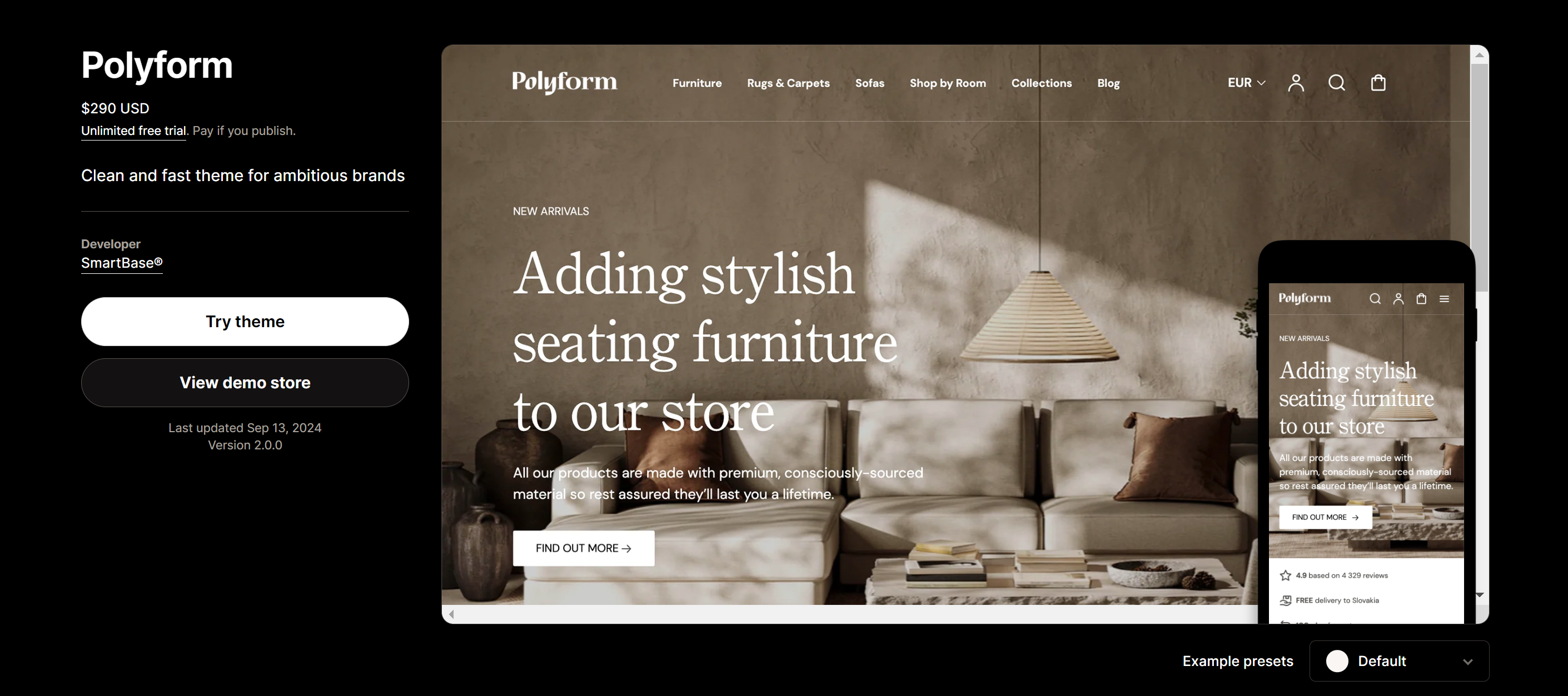
After Shopify adds the Polyform theme, verify that it appears in the Theme library section of your store's Shopify admin. If it doesn’t show up immediately, refresh the page.
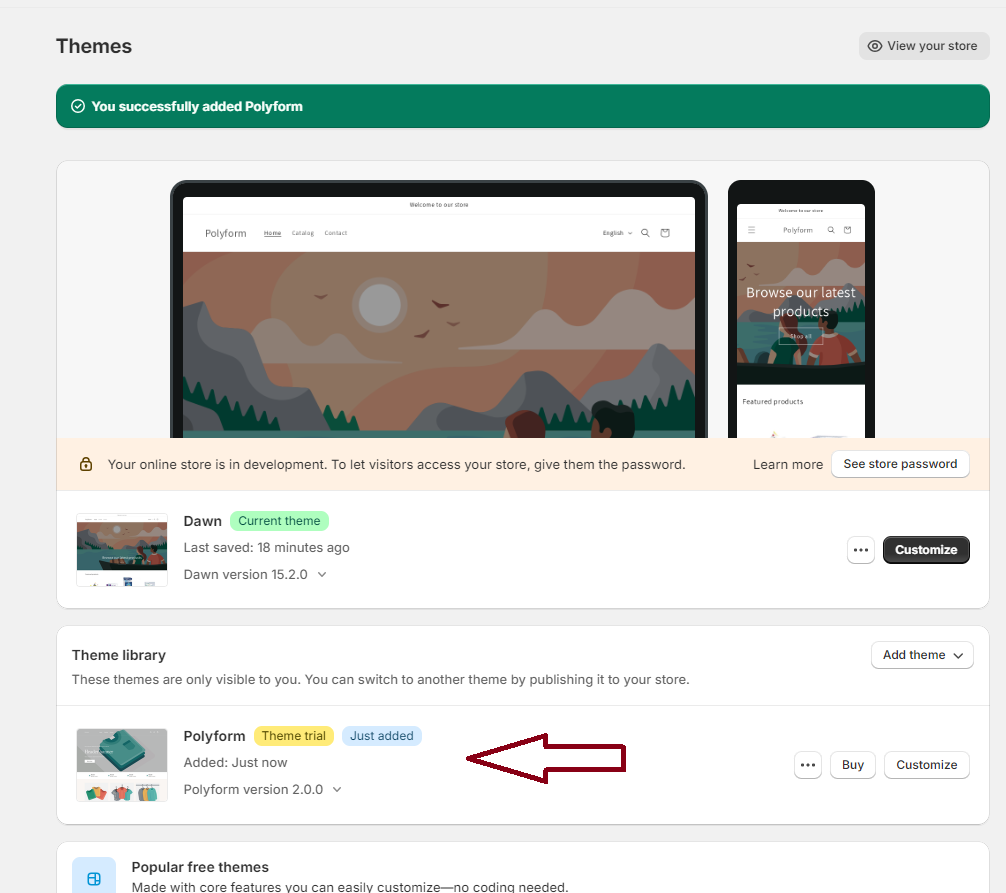
Before purchasing the Polyform theme, you can still customize its settings. In the Polyform Theme library pane, select an option from the available features, as described in the table below:
Option name Description Customize Adjust Polyform theme settings and sections to customize your store Buy Purchase Polyform Preview Apply the Polyform theme to your store temporarily, to review its appearance. Remove Delete an installed instance of Polyform from your Theme library. After purchasing the Polyform theme, the following options become available in your Theme library:
Option name Description Publish Apply the Polyform theme to your store. Customize Adjust Polyform theme settings and sections to customize your store Preview Apply the Polyform theme to your store temporarily, to review its appearance. Remove Delete an installed instance of Polyform from your Theme library. Rename Set a new name for an installed instance of the Polyform theme in your Theme library. Duplicate Install another instance of the Polyform theme in your Theme library. Download theme file Download a ZIP archive of Polyform theme from your Theme library. Edit code Open the Code editor to modify the code for the Polyform theme. Refer to Shopify help: Theme editor Edit default theme content Open the Language editor to change Polyform's default placeholder text. Refer to Shopify help: Overview of the language editor 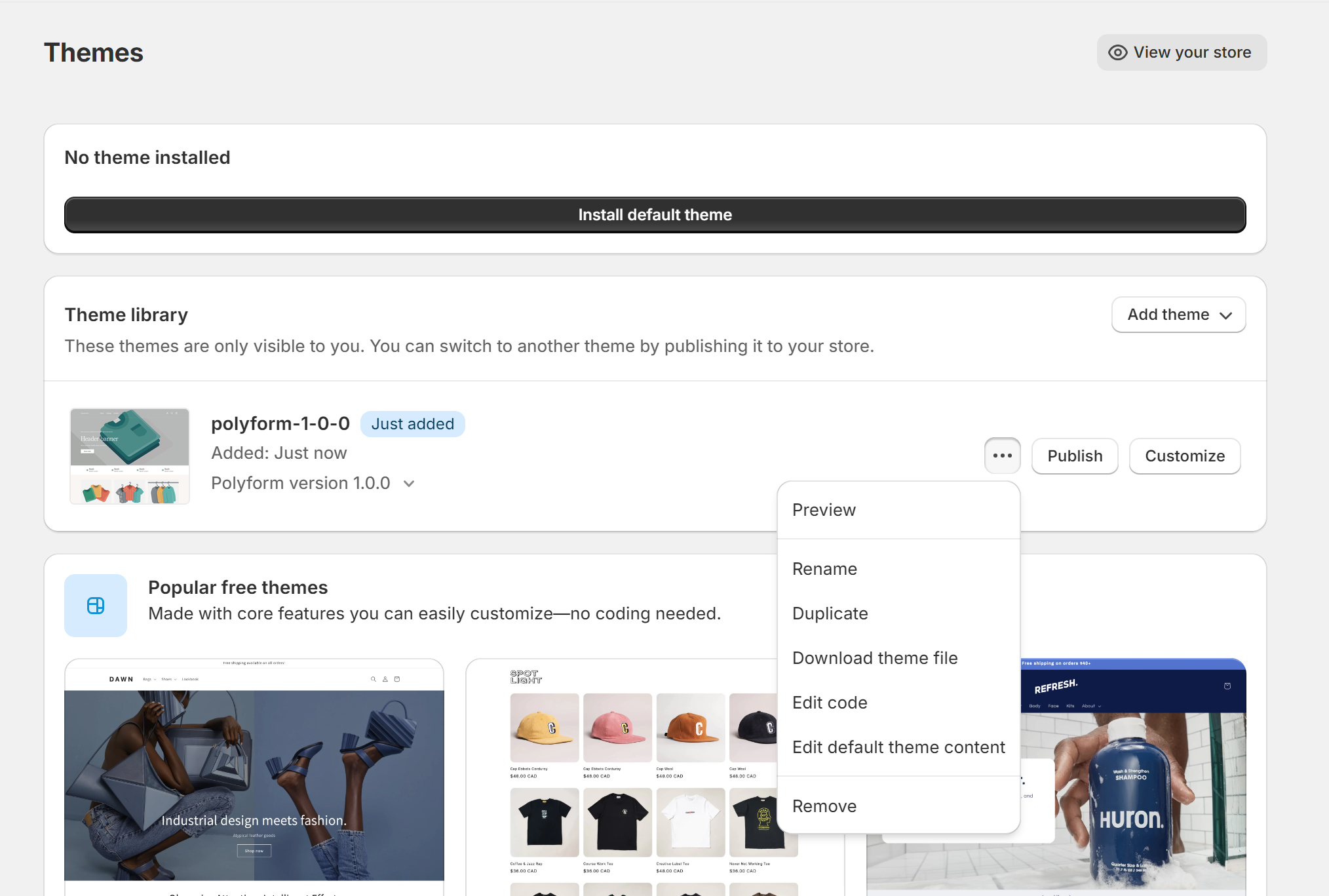
Important
To receive a valid license for the Polyform theme, it must be purchased through the Shopify Theme Store. The license is valid only for the specific store for which it was originally bought.