⭐ Sections
Newsletter signup
A dedicated section for collecting email addresses from visitors. Encourages customers to subscribe to your newsletter, helping you build your email list and stay in touch with your audience.
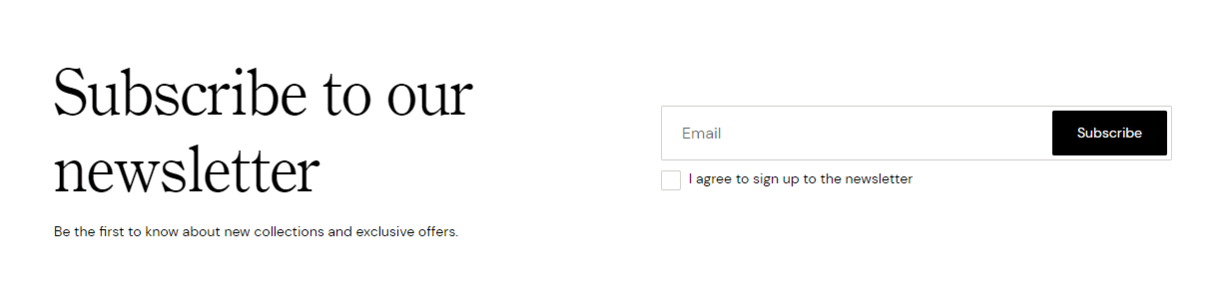
Adjust Newsletter signup section
These settings allow you to customize the appearance and layout of the newsletter signup section, ensuring it fits seamlessly within your store’s design and effectively encourages customers to subscribe to your email list.
Within the Newsletter signup settings, you can adjust the following fields:
Section borders
- Top border: Check this box to add a border at the top of the newsletter signup section.
- Bottom border: Check this box to add a border at the bottom of the newsletter signup section.
Section padding
Top padding: Adjust the space at the top of the newsletter signup section. Measured in pixels (px), this allows you to control the vertical spacing above the section for better layout and design consistency.
Bottom padding: Adjust the space at the bottom of the newsletter signup section. Measured in pixels (px), this allows you to control the vertical spacing below the section for better layout and design consistency.
Custom CSS
- Add custom CSS to further style and customize the newsletter signup section according to your specific design needs and preferences.
Available blocks
Within the Newsletter signup, the following blocks are available:
Heading
- Add a heading for the newsletter signup section. This title will be prominently displayed to draw attention to the signup form and encourage visitors to subscribe.

Lead paragraph
- Include a lead paragraph to provide context or additional information about the newsletter. This content can describe the benefits of subscribing or provide details about the type of content subscribers can expect.
Email form
- Add an email form block where visitors can enter their email addresses to subscribe to the newsletter.
- The text box allows the user to input the consent text. This feature ensures that users provide explicit consent before subscribing to a newsletter, complying with privacy regulations such as GDPR.
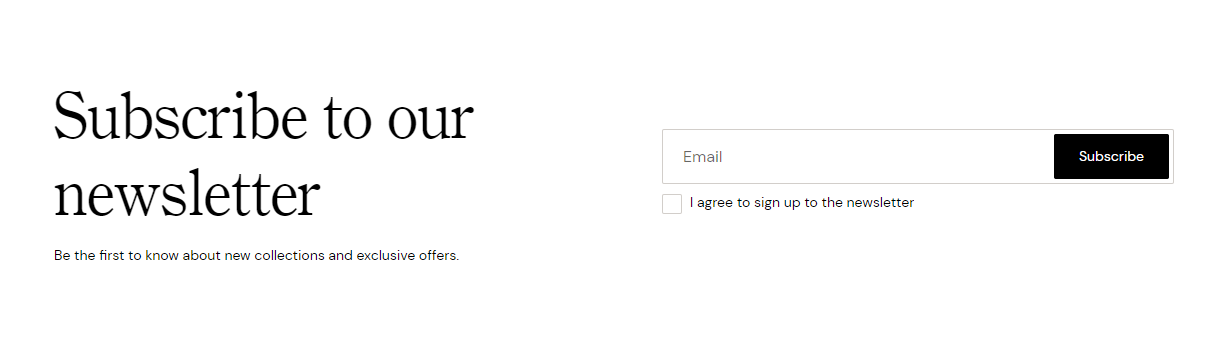
Tip
You can use drag and drop to move individual blocks. In Shopify, individual blocks can be removed (bin) or hidden (eye), and then revealed again.