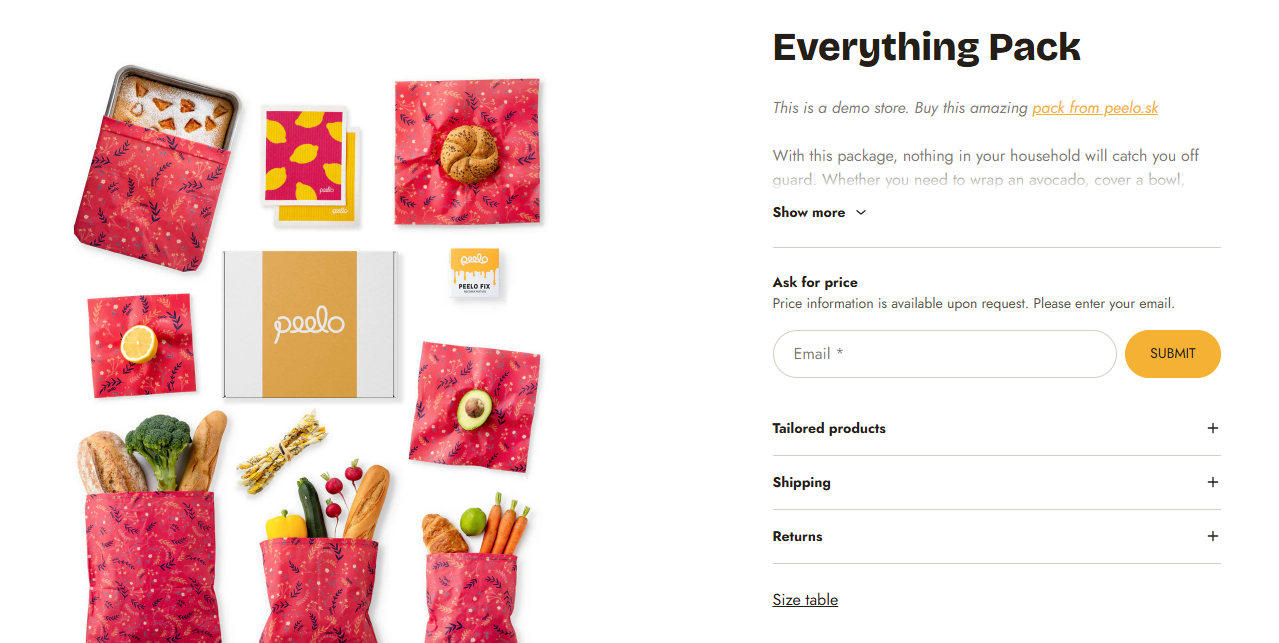General theme settings
Hide Price
The Hide Price feature hides product prices in selected collections and replaces them with a Request a Price form.
Useful if your products have flexible pricing or if you want customers to contact you before buying.
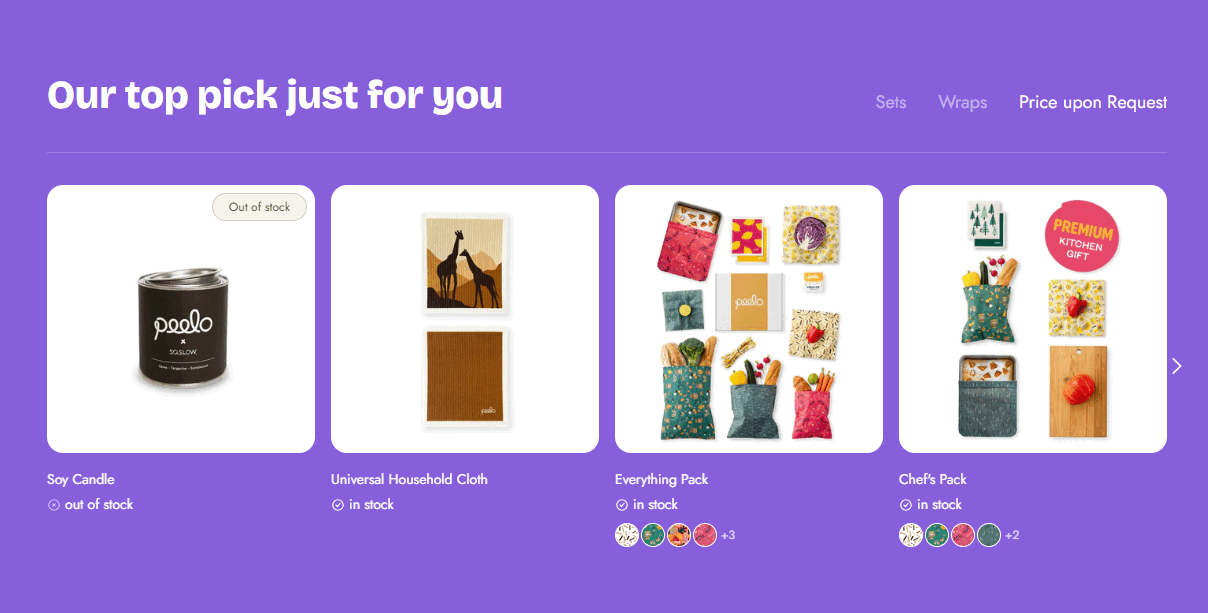
Hide Price
In Shopify admin, first create a collection and add products that should have hidden prices
Go to Online Store → Customize
Open Theme settings → Hide price
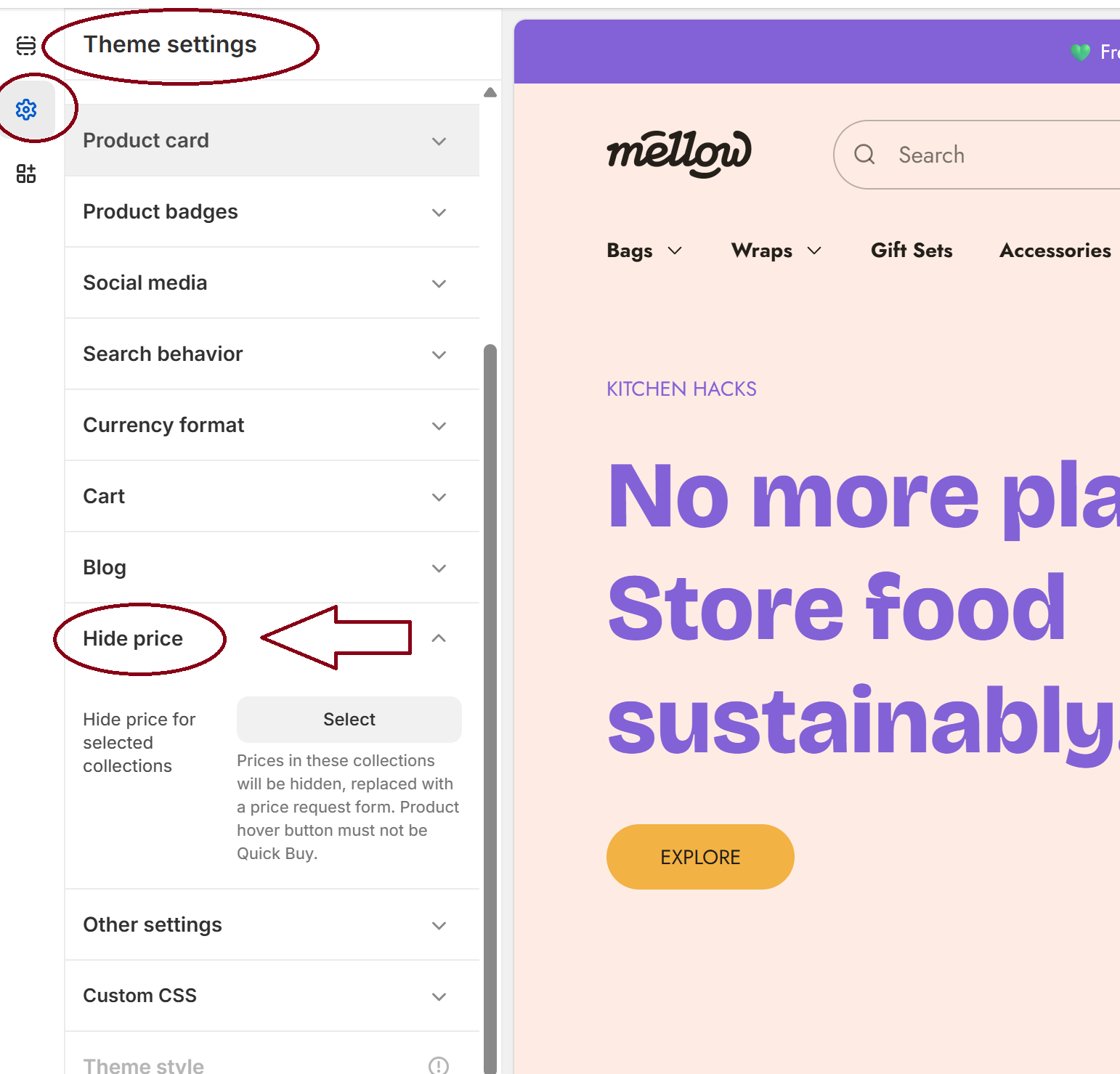
Click Select and choose the collection(s) where prices should be hidden
Tip
Recommendation: When creating products, set a placeholder or unrealistic price. This ensures products can be added to the collection but the actual value will remain hidden from customers.
After Activation
- When a customer submits the Request a Price form, an email is sent to the store owner, who can then contact the customer directly
- Prices are hidden on the product detail page and replaced with a Request a Price form
- Product hover button must not be Quick Buy (can be adjusted under Theme settings → Product card)
- If using Discount Product Badges, hide them to avoid showing badges on hidden prices (can be adjusted under Theme settings → Product badges)
- Hide the Quantity selector (can be adjusted under Product page → Product information section → Quantity selector block)