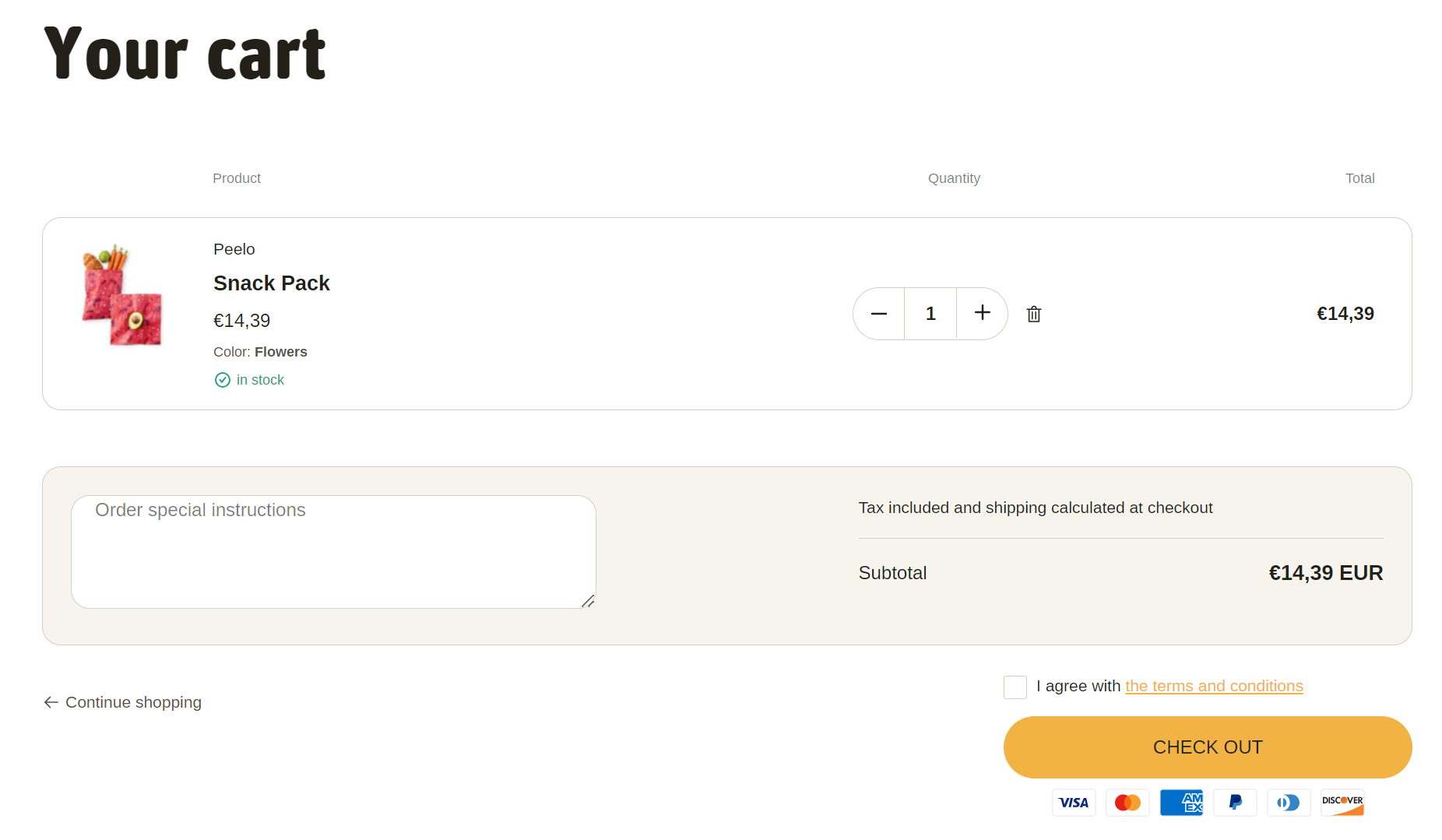General theme settings
Cart
Customize the appearance and functionality of the shopping cart. This includes settings for showing vendor or enabling cart note etc. to enhance the shopping experience.
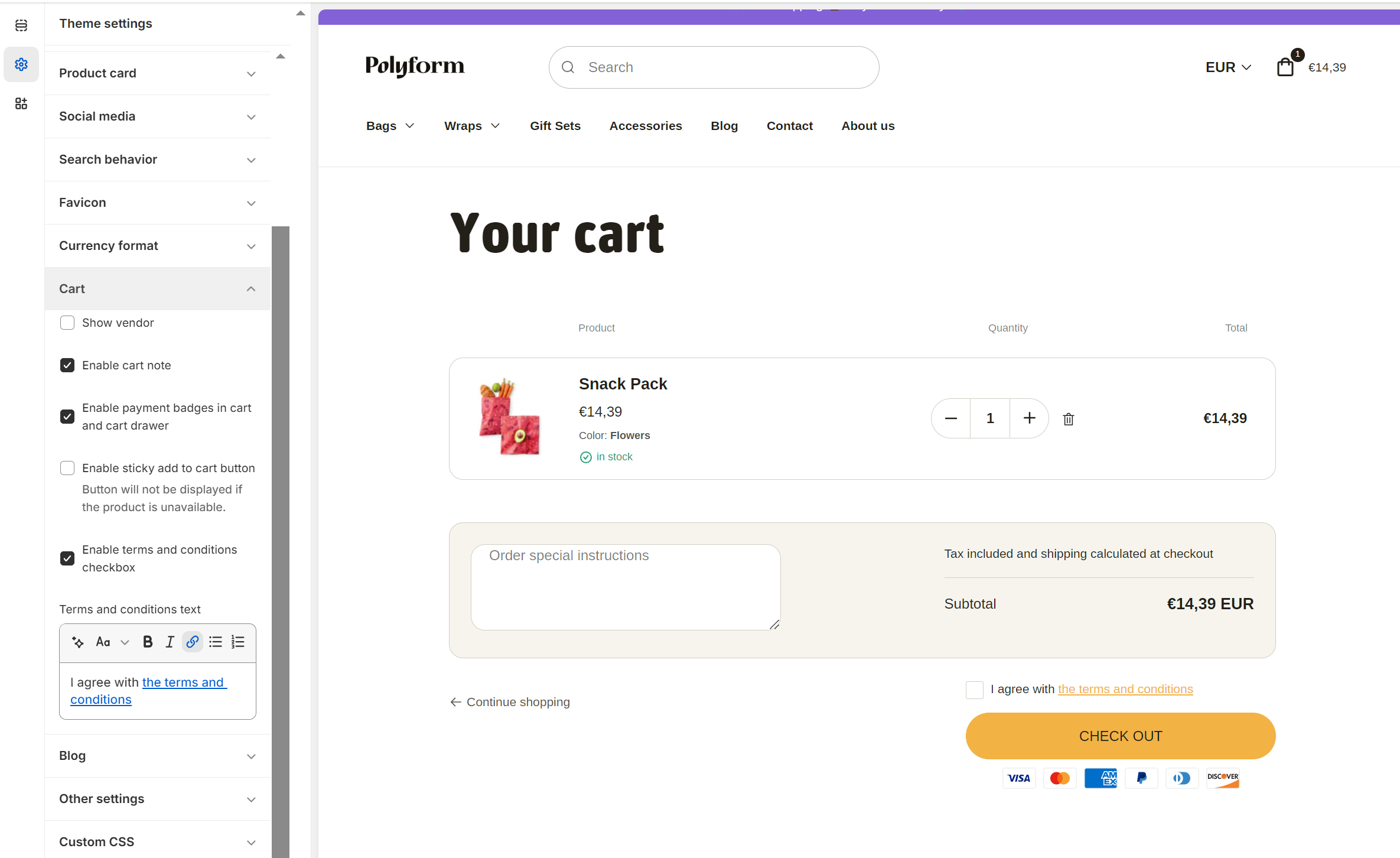
Tip
Any changes made to these settings will apply both in the slide-out cart (cart drawer) and on the dedicated cart page, ensuring a consistent experience for customers across different cart views.
Show Vendor
- When this option is enabled, the name of the vendor associated with each product will be displayed in the cart. This is particularly useful for stores that sell products from multiple vendors, helping customers identify which vendor provides each product. If this option is not selected, the vendor name will be hidden from the cart view.
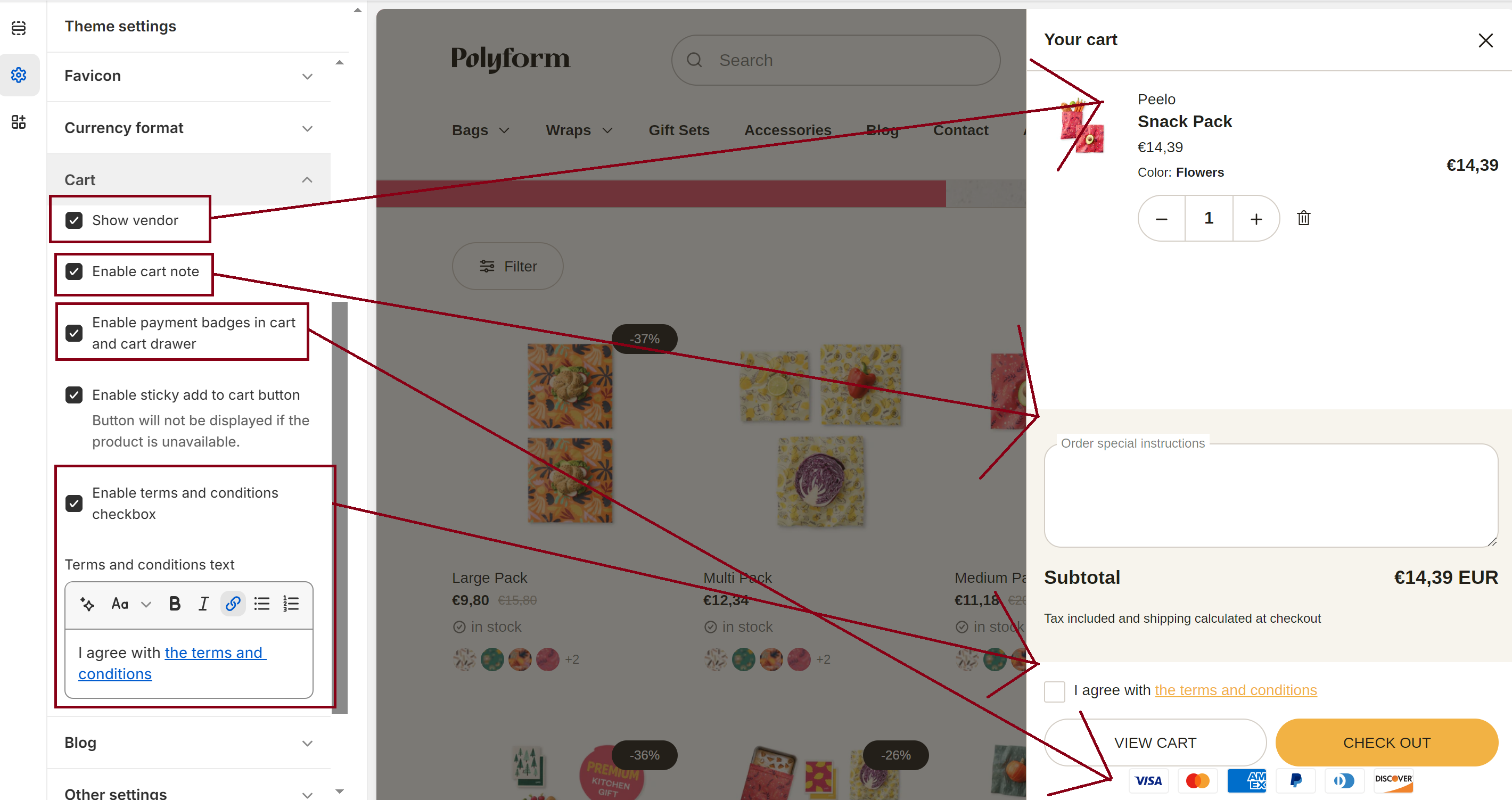
Cart Note
- Enabling this option allows customers to leave a special note or message regarding their order directly in the cart. This can be useful for providing additional instructions or requests, such as "Please leave the package at the back door" or "This is a gift, please wrap it." The note is typically displayed to the store admin or staff when processing the order, ensuring that any special requests are noted and fulfilled.
Enable Payment Badges in Cart and Cart Drawer
- When this feature is activated, various payment method badges (such as credit card logos, PayPal, etc.) will be displayed in the cart and cart drawer. This can reassure customers by showing them the payment options available before they proceed to checkout, which can enhance trust and potentially improve conversion rates. If this option is not selected, payment badges will not be shown in these areas.
- Payment method badges are also visible in the footer, where you can adjust it.
Sticky Cart
- This setting, when enabled, creates a "sticky" add-to-cart button that remains visible and accessible on the screen as customers scroll through the product page. This feature is designed to improve user experience by allowing customers to quickly add items to their cart without needing to scroll back to the top or bottom of the page. However, the sticky button will automatically hide if the product is unavailable, ensuring that customers don't attempt to add out-of-stock items to their cart.
Free Shipping
Enable free shipping widget
Activate this option to display a widget that shows the progress toward free shipping for customers. The widget is visible in both the cart drawer and the cart page.
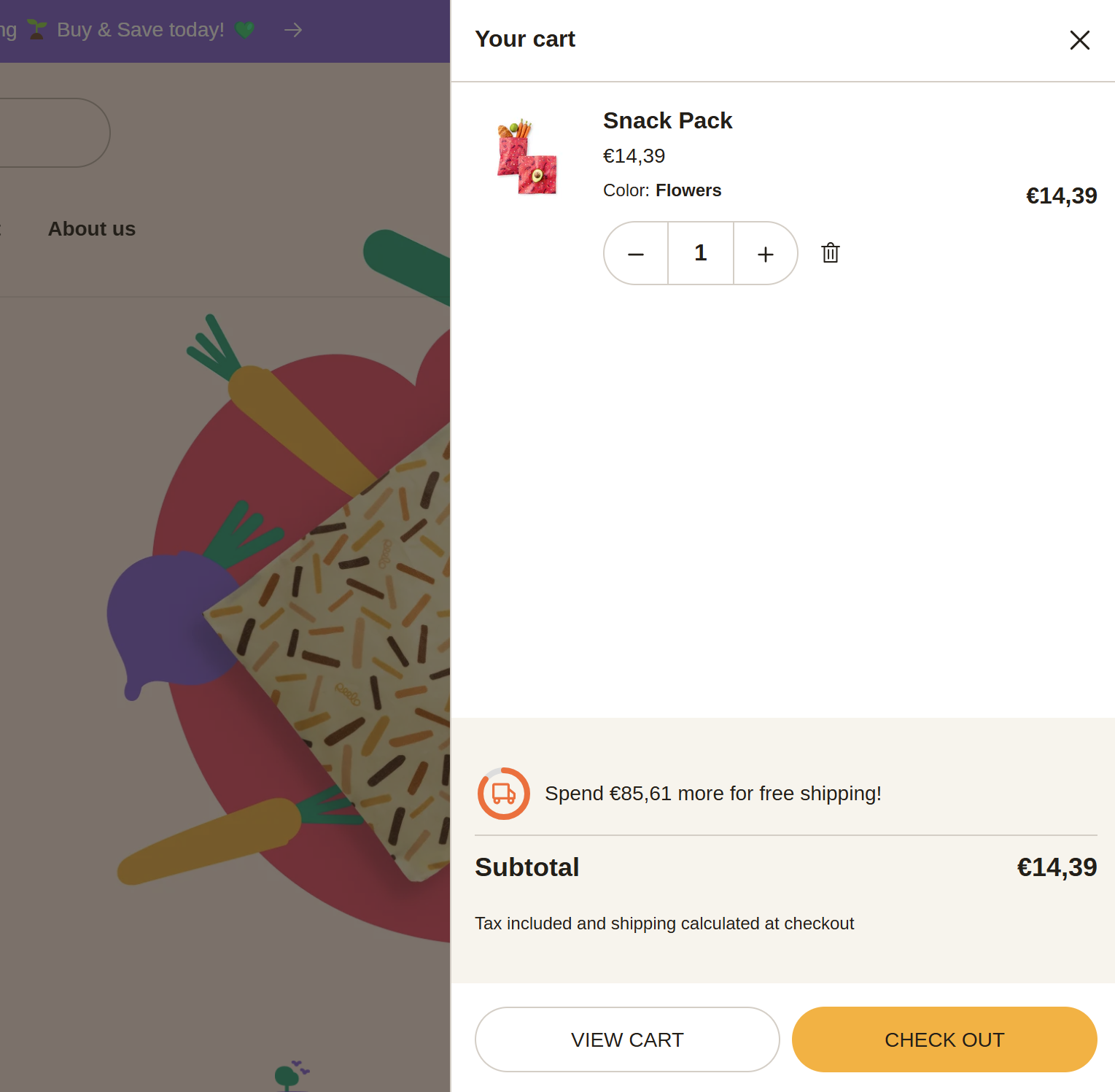
Free shipping min value
Set the minimum order value required for free shipping. Use the same value as configured in your shipping settings. Enter the value without a currency symbol, and use a decimal format to separate cents (e.g., 100.00).
Tip
To set the free shipping threshold, navigate to the Shipping settings in your Shopify account. Adjust the minimum order value for free shipping there, and then enter the same amount in the widget settings.
Free shipping progress style
Choose how the progress toward free shipping is displayed:
- Bar: Shows progress as a horizontal bar.
- Circle: Displays progress in a circular style.
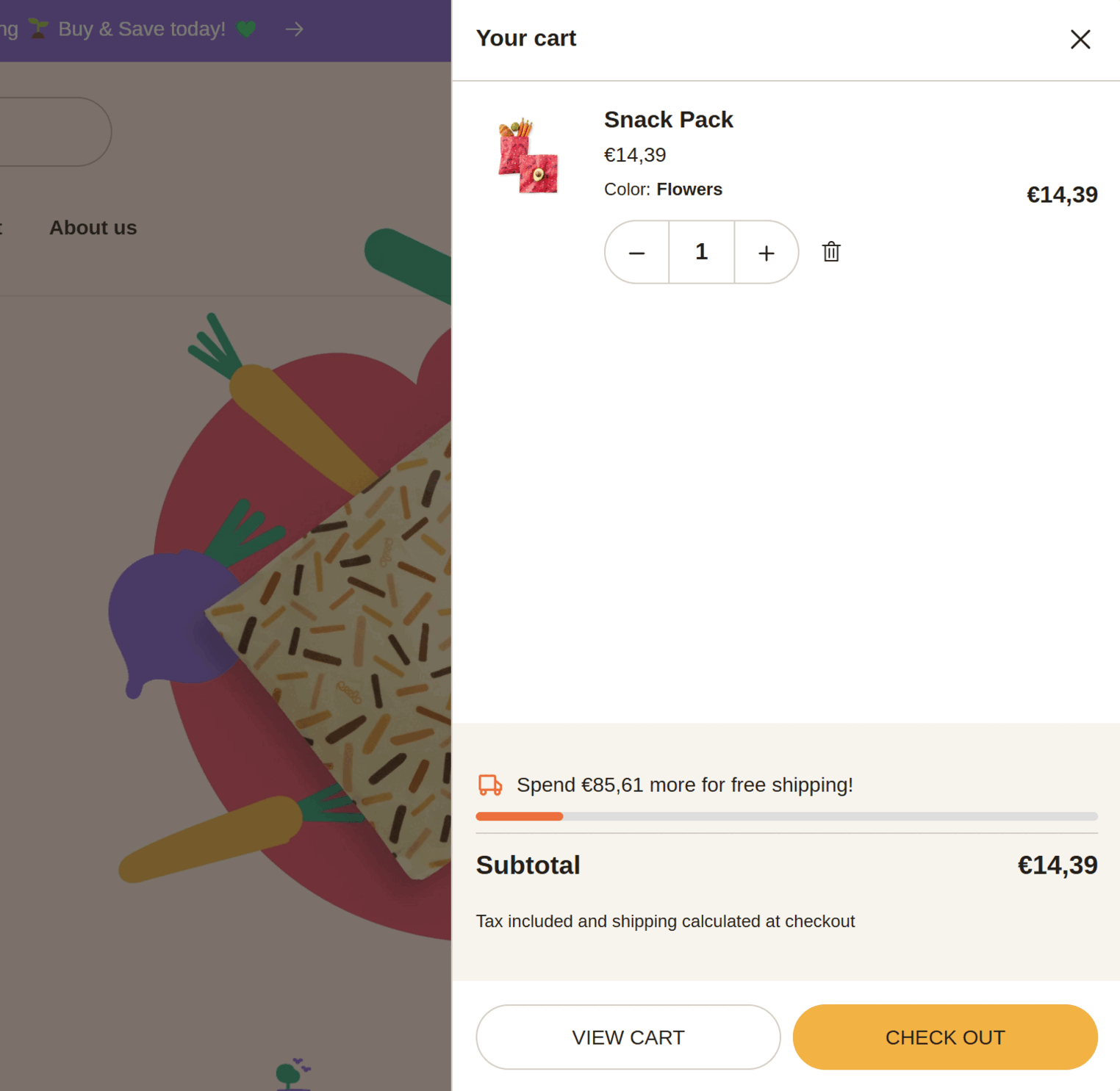
Gift Wrapping
These settings let you configure how gift wrapping is offered in your store:
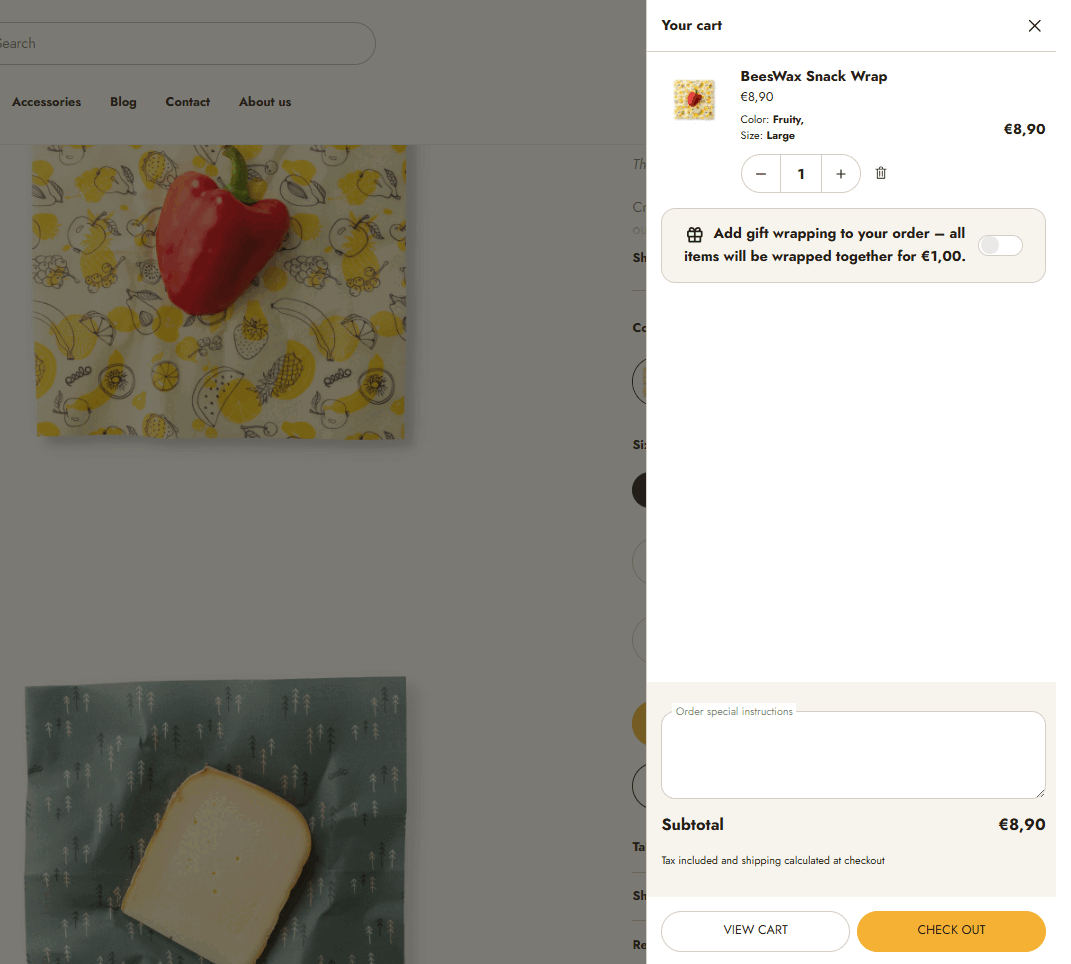
Product
- Select a product from your store to use as the gift wrapping option. Note: Quantity tracking must be disabled for this product.
Message
- Allow customers to include a personalized message with the gift.
Wrapping style
- Choose whether each item in the order should be wrapped separately.
Terms and Conditions
Enable checkbox
- When enabled, adds a checkbox in the cart requiring customers to agree to your terms and conditions before completing their purchase.
Text
- Customize the message shown next to the checkbox (e.g., “I agree with the terms and conditions”). You can also include links and formatting here.